
Time to elevate your search experience
Did you know that site visitors who use a search feature are 2-3x more likely to convert? On the flip side, 80% of shoppers exit a brand’s site because of poor search.
At Site Search 360, we understand how important a high-performing search functionality is, so we continuously work on improving it.
Here’s an overview of every feature we released over the past few months to make your search more engaging and user-friendly:
- Related queries can now be displayed on the result page to highlight the content your users often search together;
- Multiple search configurations can be created to customize the search’s design and functionality for different sections of your site, a staging environment or even different projects;
- Pagination has been improved to help your users navigate through the search results and keep them engaged on your site;
- The slider filter interface has been enhanced to better respond to shoppers' specific requirements for products’ pricing;
- Category tabs have been given a crisper look, and buttons have been added to the results page for a quick switch between list and grid modes;
So without further ado, let's dive in.
Get your customers to search more (and better!)
How often do you browse through an online store in search of a product, say a table, and look for related items, like tableware or chairs? Countless times! Hence, we've refined the search process to suggest other products your customers might be interested in as they explore results from their initial query.
This intelligent feature is built on frequent patterns in queries. For instance, if a number of shoppers decide to check out “chairs” after searching for "table" on your website, then these queries will be regarded as related and thus recommended for one another.
To add related queries to your results page, open your Search Designer, switch to the Results Configuration tab and scroll to the Related Queries block. Just toggle Show Related Queries on to let it work its magic.
We're well aware that not all search results pages have the same layout, hence you get three settings to choose from:
- Above search results
- Within search results
- Below search results
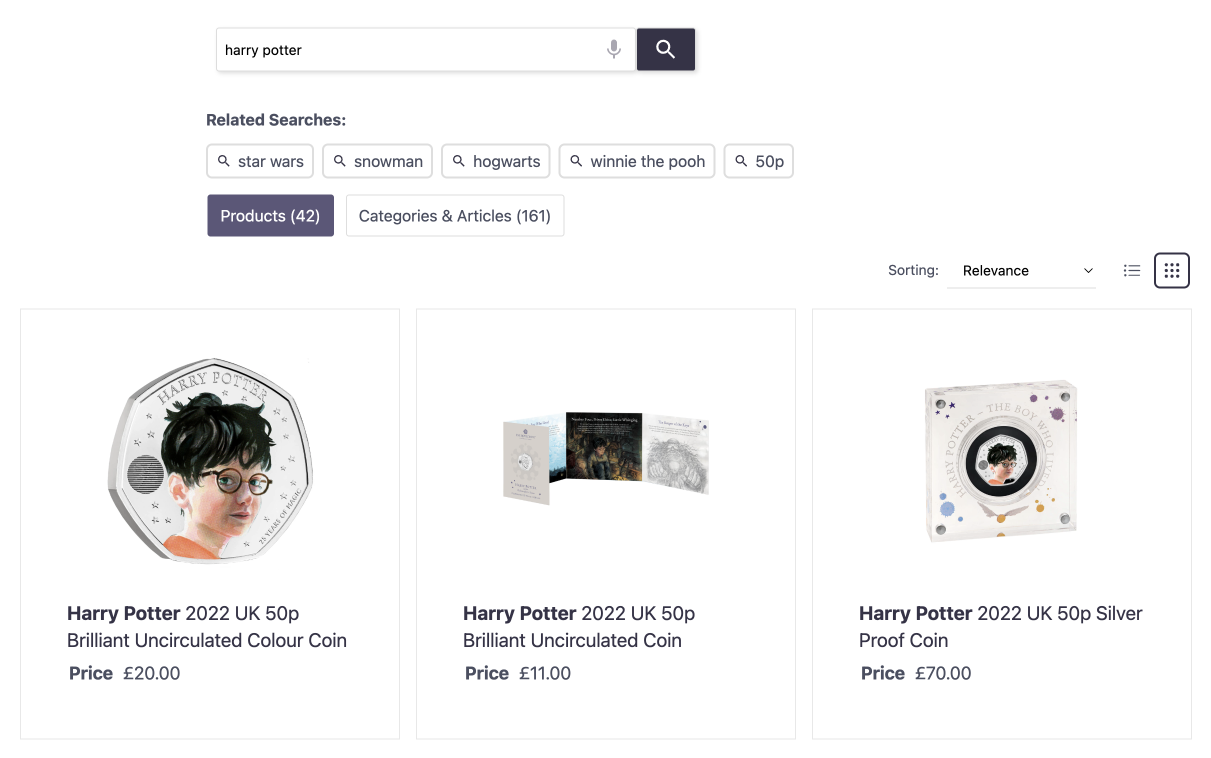
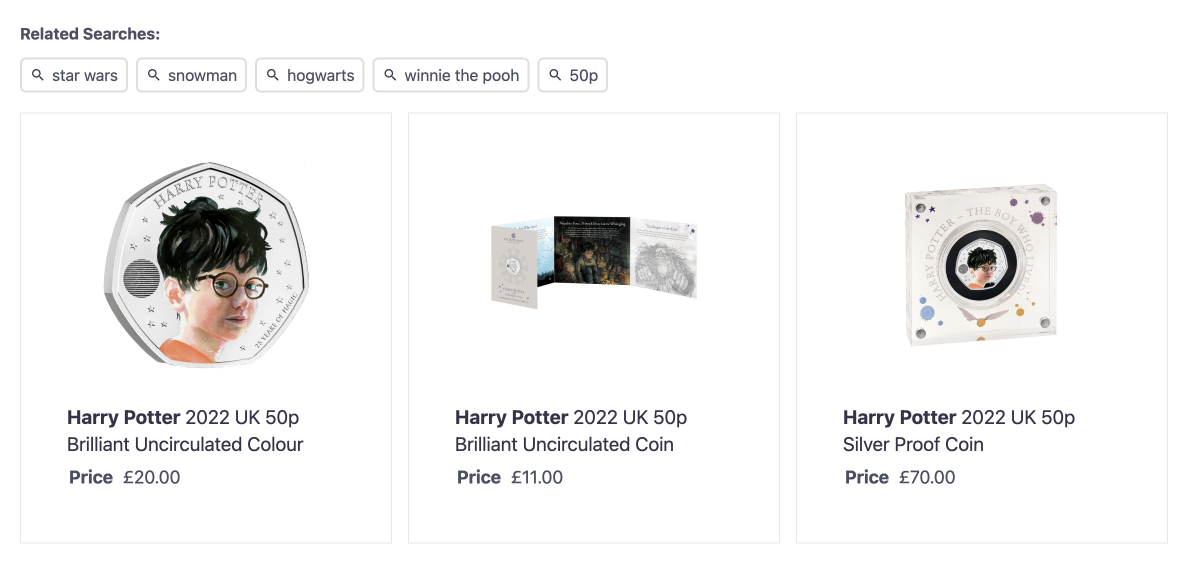

And that's not all! Our smart related queries feature keeps learning from your users' interaction with the search bar to improve search accuracy. In time it will present them with content that fully corresponds with their each and every query. Consign those fruitless, unsatisfactory searches and dreaded zero results pages to oblivion! For example, when you search for "y" and that query returns no results, but other site users search for "z" successfully after that, that related query will become a block on the no results page.
We also put that functionality to good use for handling typos. For instance, if you misspell your query, say "hary porter", which would usually return 0 results, and other site users previously searched for "harry potter", that is without typo, then we'd automatically correct it based on the query log.
Besides, we've set up more flexible search configurations for complex projects.
Give your search a more intricate design
Ever wanted to experiment with the look and feel of your search without affecting the live site or creating a new project? Perhaps customize the content presented when customers search through different sections of your site or the search boxes themselves? Well, you’re in luck because with multiple configuration objects you can do all that and more - no coding required.
To generate a new configuration, simply click on the box located in the left-hand corner of the Design & Publish interface ("Main search", your initial configuration, is featured by default), give your new search configuration a name and save. You’ll then be able to freely switch from one configuration to another in the same control panel and independently publish them to whatever environment you see fit with code snippets unique to each setup.
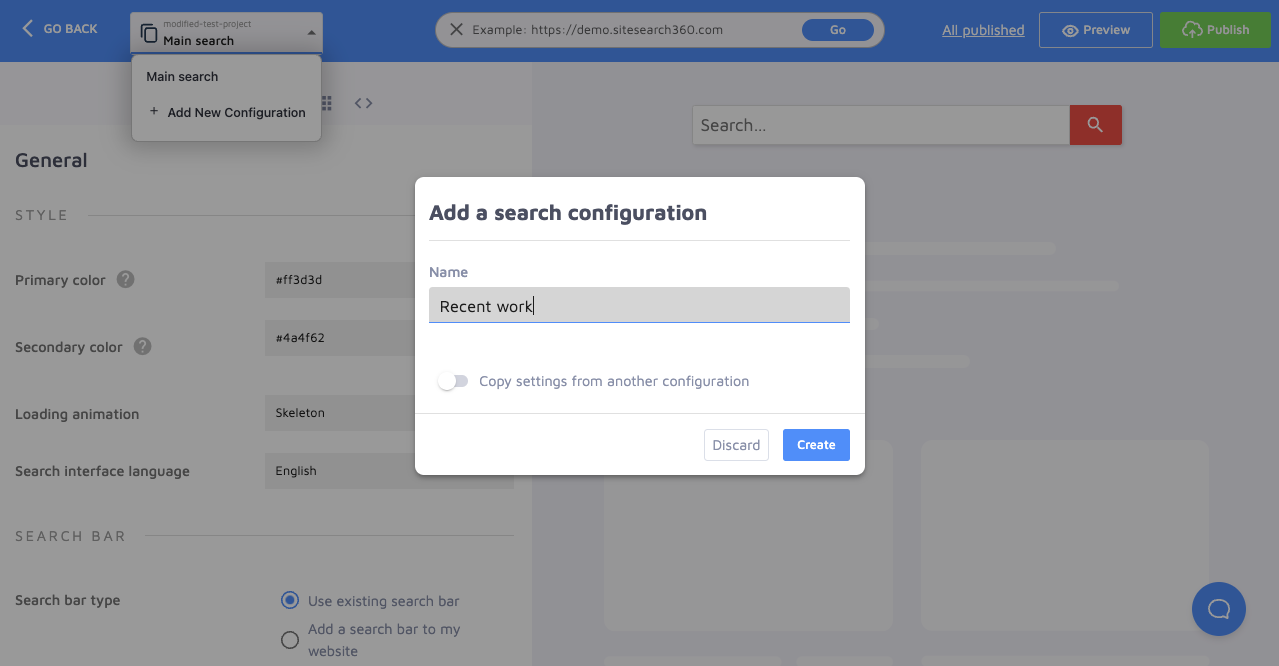
You want to give customers plenty of choice when browsing your website. One downside is that the browsing experience becomes overwhelming. So, they might bounce off your site empty-handed. We thus improved the whole process with a simple but neat addition.
Whizz through search results pages
Going back and forth between search results pages (SERP) can be a frustrating experience for your customers, and frustration more often than not leads them to abandon their search.
To prompt your site visitors to continue their journey through your expansive selection of products, we added two buttons ("Showing x out of xx results" and "See More") and a useful link ("copy link to this position in the list") at the bottom of every page to avoid unnecessary scrolling and speed up the search-to-cart process.
Not only will your customers now see just how many results there are on each page before they open another, they’ll also be able to copy a link to the exact spot where they paused the search and get right back to it later.
Check out our Power your eCommerce Search blog post and our docs for more information on this nifty tool to supercharge your results.
Smart filtering for enhanced result customization
To wrap things up, let's take a closer look at the latest improvements in your search user interface.
Slider filter
No more fiddling with the price slider filter! It instantly shows the exact values as well as the chosen price range selected by the customer.
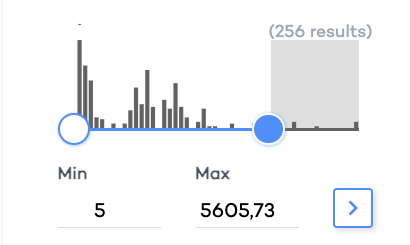
Check out our user-friendly docs on filters to learn how the new and improved slider can be set up. You can apply them to your own webstore or site within seconds.
Spotlight on the revamped tab design
We've given your search results' tabs a cleaner look. You were probably used to this layout:
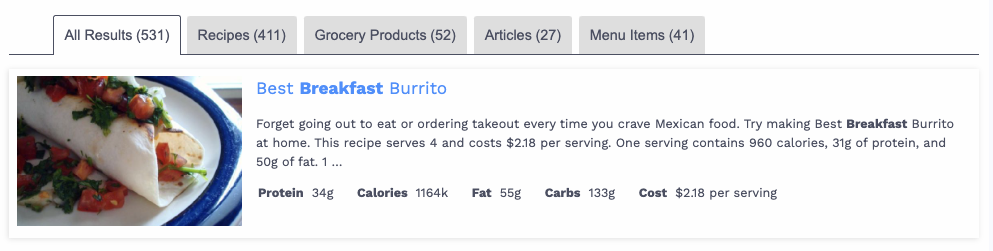
Now you'll see this:
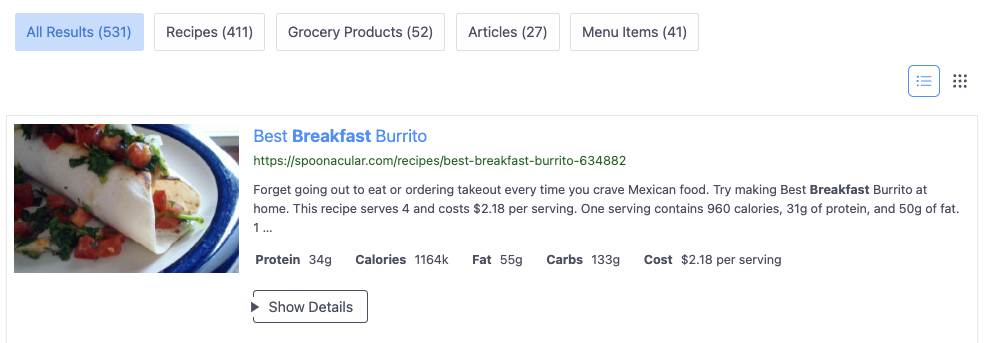
We’ve also added two discreet icons located at the top of the new-look search results page. These toggles let your shoppers easily switch between grid and list views. Watch this short video for a preview:
And that’s a wrap on the coolest features to try out as 2023 comes to an end! Don't hesitate to reach out to tell us how you’re getting on with these enhancements.
Want to learn more about our search and its boundless potential? Check out our main site, simply go through our documentation or get in touch with our team for more information.
If you're not a Site Search 360 customer yet, go and treat yourself to a free test account today.
If you like what we do, join us on Twitter, LinkedIn, and Facebook.