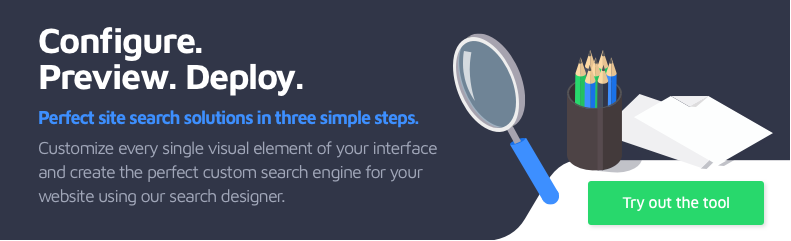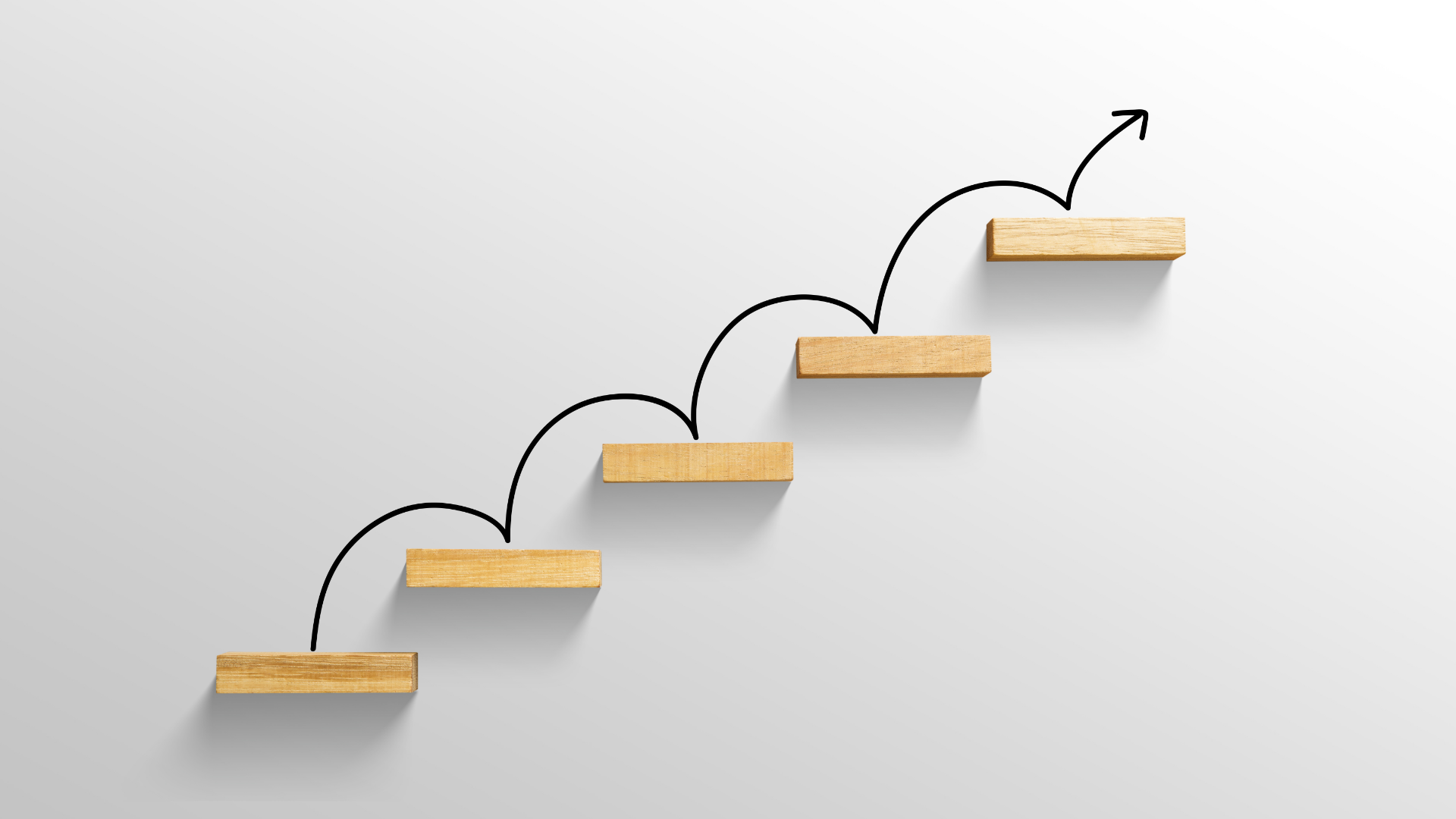
5 tips to help you make the most of Site Search 360
Site Search 360 is a powerful tool for learning about your customers, driving up conversion rates, and improving your site visitors' experience. But are you using it to its full advantage?
Here are 5 tips to take your site search to the next level.
1. Boost pages
Let's say you have multiple products and blog posts that are relevant to a search query, but you want a certain page or product to appear higher in the search results. Is this possible?
Allow us to introduce you to page boosting. Don't worry, with Site Search 360 it's really simple to set up. You can use data points to promote pages and products based on certain criteria. Maybe you want promotional blog posts to appear first, or perhaps products that generate high customer ratings should be showcased.
You can even set up predetermined 'boosting levels' with simple URL patterns (see below), allowing your products to always appear above your blog posts or vice versa.
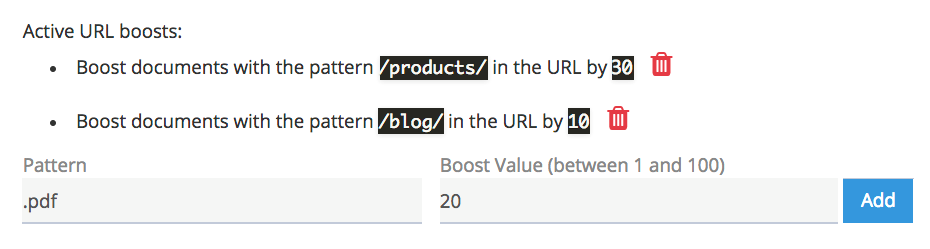
2. Hide pages from results
Sometimes you'll find yourself needing to hide a specific page from your search results – perhaps it's a promotional landing page or a homepage. However, you're still going to want to index the pages linking out of it.
If you're confident with coding, achieving this is simply a case of adding 'noindex' to the page you want to hide as a meta tag. If the previous sentence went over your head (we don't blame you), then simply navigate to Site Search 360's settings and select 'Crawler Settings'.
From here, you can easily add the URLs of pages you wish to hide from search results into the box labelled 'No Index URL patterns'. And, just like magic, that page will disappear from your search results.
3. Utilize result groups (formerly content groups)
Grouping your content makes navigation and discovery easier for your users. Content groups are most often seen running along the navigation bar at the top of a website, like so:
.jpg)
How can result groups help with site search? Well, imagine you run a cooking website, producing articles about food and recipes, as well as selling cookery products. If a visitor to your site was to search for 'Tagine', as standard they would be presented with a long list of every page containing that term – recipes, blog posts, and products, all in one messy pile.
Content that is grouped into categories, however, can be displayed in a way that is far more presentable. One of the best examples of this is Spoonacular's site search. Try typing 'Tagine' into the search bar on their website. You'll see that before you even hit enter, suggested results are presented in 4 categories: Recipes, Grocery Products, Articles, and Menu Items.
.png)
It's easy to see the benefits of utilizing result groups. For your users, it makes it easier to find what they're searching for. For your business, result groups like this encourage discovery and site exploration, whilst also making users aware of products they may not have realized you offer. For information on setting up result groups using Site Search 360, check out our handy guide.
4. Smooth (search) operator
Search operators are special characters that, when entered into your site search, affect the results that are displayed. After analyzing over 10 million search queries, we discovered the two most widely used search operators and made Site Search 360 compatible with them. These are:
- Quotation marks ("")
When a user wants to search for results that precisely match a particular phrase, they can bookend the phrase with quotation marks. For example, if they were to type " "Steve Jobs" " in your site search they would only be presented with results including that exact phrase. They wouldn't be shown an article titled 'Steve Johnson Talks Jobs', for instance.
- Negation (-)
Users can insert a minus symbol before a word in their search to negate pages mentioning that word from appearing in the results. If a user searches "Steve -Jobs", for example, they'll see results containing the word "Steve" but NOT the word "Jobs".
While it's fair to suggest that most users won't take advantage of search operators, catering for those that do can give a real boost to UX.
5. Show off your site search on Google
A whopping 78% of internet search traffic is via Google in 2018. Take advantage of this and have your website's site search bar appear in Google's sitelinks section in its results feed.
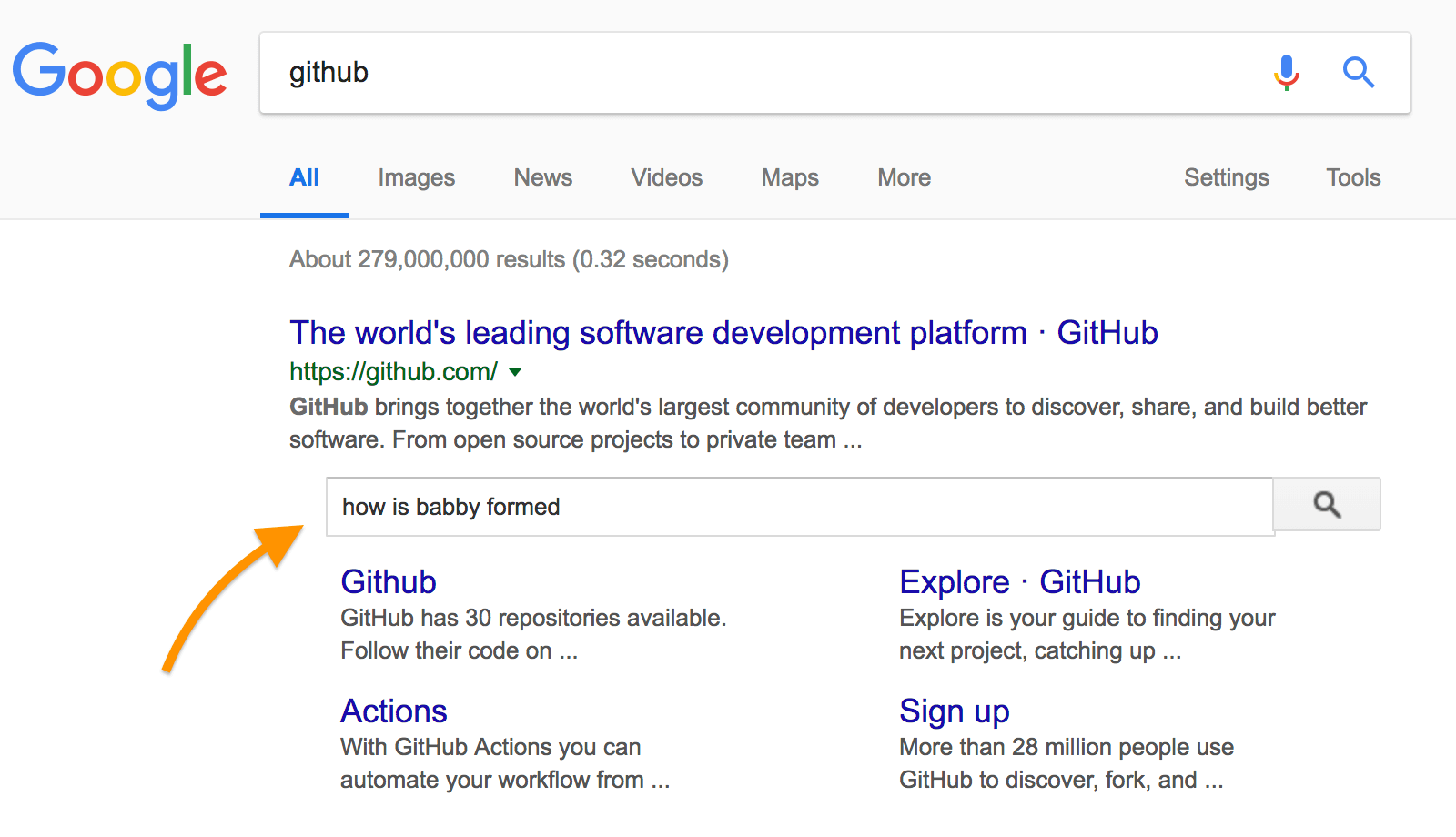
This not only makes your website appear extra swanky and important in the Google results feed (which means extra clicks) but this allows users to find the particular blog or product they're after in a flash.
To enable this feature, just add the following script to your home page:
<script type="application/ld+json">
{
"@context": "http://schema.org",
"@type": "WebSite",
"url": "https://example.com/",
"potentialAction": {
"@type": "SearchAction",
"target": "https://example.com/search?ss360Query={search_term_string}",
"query-input": "required name=search_term_string"
}
}
</script>
Coder's Notes:
- Be sure to change "https://example.com/" to your website URL and modify the "target" parameter to match your search URL pattern. For example: https://site.com?ss360Query={search_term_string}.
Next time Google crawls your site it will interpret the script and display your site search in its sitelinks section.
Summary
We hope these 5 top tips help you make the most of Site Search 360 and inspired you to take advantage of some of the more advanced aspects of the tool. More detailed technical information can be found on our Quick How Tos page, or perhaps you'd like to take our site search designer for a spin?